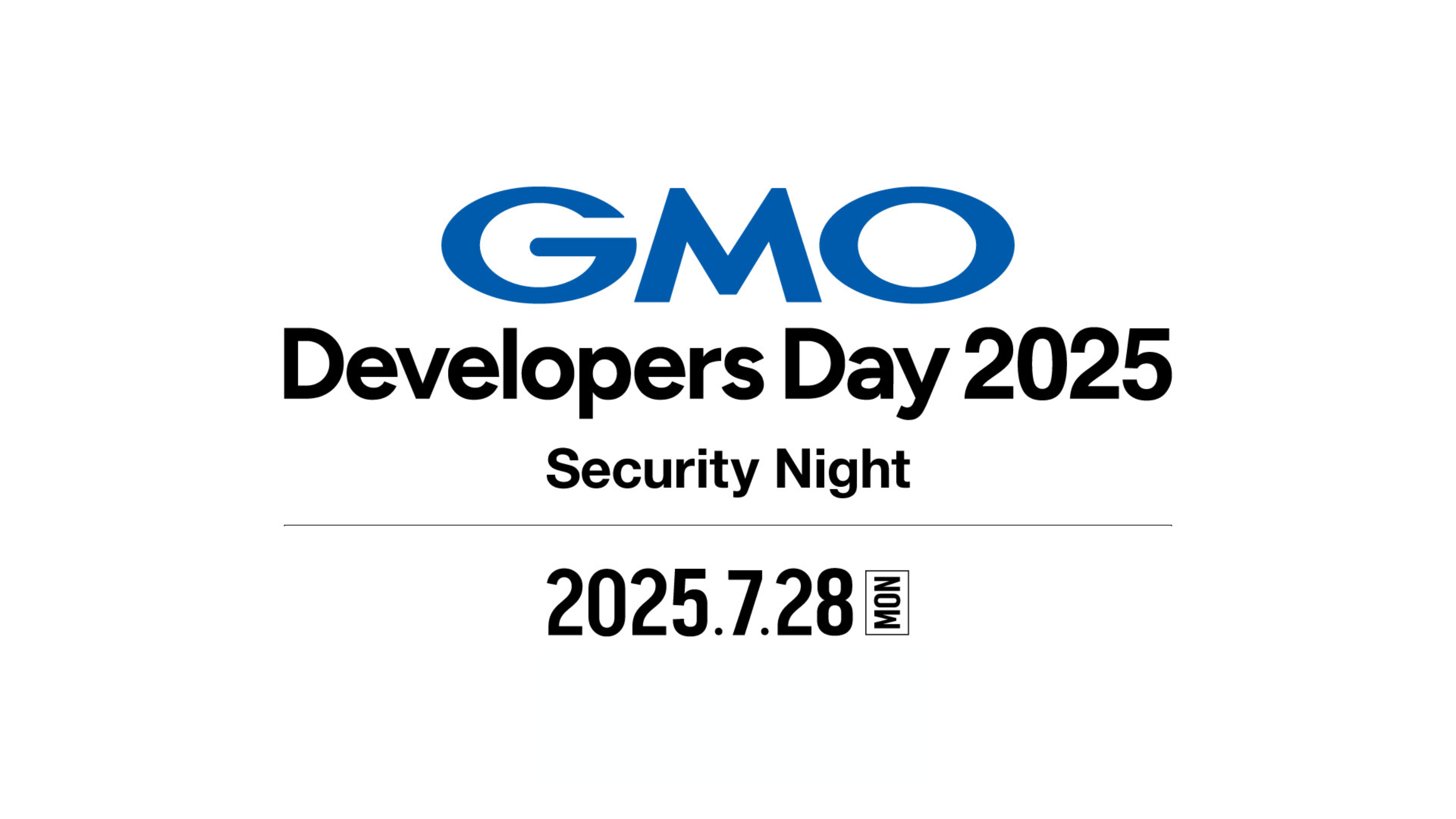GMOインターネット株式会社 事業本部 樋口 勝一が解説する『Hyper-Vを使ったクラウドサービスの作り方』。 前回に引き続き『Hyper-V Provisioning』について紹介。今回は、メモリとプロセッサーの設定方法を解説します。
目次
Hyper-V上の仮想マシンのメモリを512MBから任意の値に変更
デフォルトでは512MBのメモリが割り当てられています。こちらを任意の値に変更してみましょう。
はじめに、静的メモリの設定方法からご紹介します。(参照:コード01)
- サンプルコードをこちらからダウンロードいただけます。 → GMOReport.zip(16KB)
コード1
1: FunctionSetStaticMemory( ByValobjManagementScope AsManagementScope, ByValstrVMName AsString, ByValintMemory AsInteger) AsBoolean
2: DimobjComputerSystem AsManagementObject = Nothing
3: ForEachobjManagementObject AsManagementObject
InNewManagementObjectSearcher(objManagementScope, NewObjectQuery
("SELECT * FROM Msvm_ComputerSystem WHERE ElementName = '" & strVMName & "'")).Get
4: objComputerSystem = objManagementObject
5: Next
6:
7: DimobjVirtualSystemSettingData AsManagementObject = Nothing
8: ForEachobjManagementObject AsManagementObject
InNewManagementObjectSearcher(objManagementScope, NewObjectQuery
("SELECT * FROM Msvm_VirtualSystemSettingData WHERE ElementName = '" & strVMName & "'")).Get
9: objVirtualSystemSettingData = objManagementObject
10: Next
11:
12: DimstrMemorySettingData AsString= ""
13: DimobjMemorySettingDataCollection AsManagementObjectCollection =
objVirtualSystemSettingData.GetRelated("Msvm_MemorySettingData")
14: ForEachobjManagementObject AsManagementObject
InobjMemorySettingDataCollection
15: objManagementObject("VirtualQuantity") = intMemory
16: strMemorySettingData = objManagementObject.GetText(TextFormat.CimDtd20)
17: Next
18:
19: ForEachobjVirtualSystemManagementService AsManagementObject InNewManagementObjectSearcher(objManagementScope, NewObjectQuery
("SELECT * FROM Msvm_VirtualSystemManagementService")).Get
20: DimobjParams AsManagementBaseObject =
objVirtualSystemManagementService.GetMethodParameters "ModifyVirtualSystemResources")
21: objParams("ResourceSettingData") = NewString() {strMemorySettingData}
22: objParams("ComputerSystem") = objComputerSystem.Path.Path
23: DimobjManagementBaseObject AsManagementBaseObject =
objVirtualSystemManagementService.InvokeMethod
("ModifyVirtualSystemResources", objParams, Nothing)
24: ReturnJobComplete(objManagementBaseObject, objManagementScope)
25: Next
26: EndFunction1行目:
引数として、ManagementScope オブジェクト、仮想マシン名、メモリ容量を渡します。
2~5行目:
仮想マシン名をキーにして、WMIクエリでメモリ設定を行う仮想マシンオブジェクトを取得します。
7~10行目:
仮想マシンに対して、様々な設定を行うには、仮想マシンごとにある、Msvm_VirtualSystemSettingData クラスを介して設定していきます。
13行目:
取得したMsvm_VirtualSystemSettingDataオブジェクトを利用して、メモリの設定を行うためにMsvm_MemorySettingDataクラスから、メモリ設定の項目一覧を取得します。
14~17行目:
項目一覧から今回設定するメモリ容量のプロパティーに設定値を入力。
今回は1GBのメモリを設定するので、VirtualQuantityに1024を指定。
設定情報をXML形式で保存します。
19行目:
仮想マシン作成時と同様に、Msvm_VirtualSystemManagementService クラスを使用して、
メモリ容量を変更していきます。
Msvm_VirtualSystemManagementServiceクラスのオブジェクトの一つをFor~Next文で取り出します。
20行目:
仮想マシンの作成時とは異なり、メモリ容量などの変更には、ModifyVirtualSystemResourcesメソッドを使用します。事前にModifyVirtualSystemResourcesメソッドで、必要となるパラメーターオブジェクトをGetMethodParametersで取得し、各項目に設定値を入力しておきます。
21行目:
先ほど設定したメモリ容量をXML化した設定情報を、ResourceSettingDataパラメーターに入力します。
22行目:
ComputerSystemパラメーターには、4行目で取得したメモリ容量を変更する仮想マシンを格納したMsvm_ComputerSystemオブジェクトを指定します。
23行目:
ModifyVirtualSystemResourcesメソッドを、入力したパラメーターの内容で実行します。
24行目:
今回もJobCompleteを使用して、メソッドの実行を完了します。
以上で、エラーが無くコードが走れば、Hyper-V上の仮想マシンのメモリは512MBから1GB(1024MB)に変更されています。
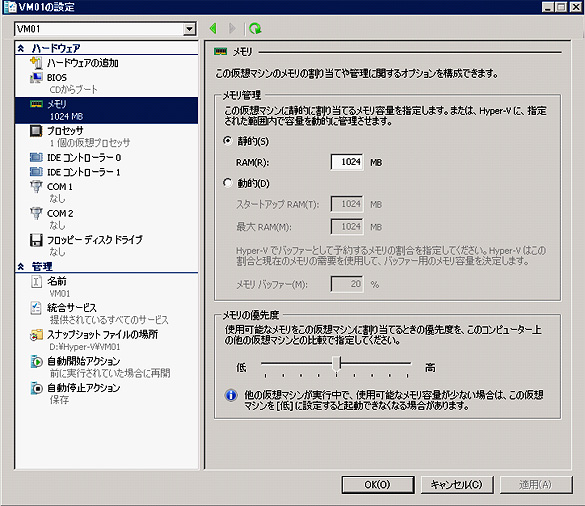
DynamicMemoryの設定方法
さて、次は、SP1の売りの一つ、DynamicMemoryの設定方法です。基本的な流れはStaticMemoryと同様ですが、Msvm_MemorySettingDataで設定する項目に、DynamicMemory特有のものが増えています。(参照:コード02)
1: FunctionSetDynamicMemory(ByValobjManagementScope AsManagementScope, ByValstrVMName AsString, ByValintMemory AsInteger) AsBoolean
2: DimobjComputerSystem AsManagementObject = Nothing
3: ForEachobjManagementObject AsManagementObject
InNewManagementObjectSearcher(objManagementScope, NewObjectQuery
("SELECT * FROM Msvm_ComputerSystem WHERE ElementName = '" & strVMName & "'")).Get
4: objComputerSystem = objManagementObject
5: Next
6:
7: DimobjVirtualSystemSettingData AsManagementObject = Nothing
8: ForEachobjManagementObject AsManagementObject
InNewManagementObjectSearcher(objManagementScope, NewObjectQuery
("SELECT * FROM Msvm_VirtualSystemSettingData WHERE ElementName = '"
& strVMName & "'")).Get
9: objVirtualSystemSettingData = objManagementObject
10: Next
11:
12: DimstrMemorySettingData AsString= ""
13: DimobjMemorySettingDataCollection AsManagementObjectCollection =
objVirtualSystemSettingData.GetRelated("Msvm_MemorySettingData")
14: ForEachobjManagementObject AsManagementObject
InobjMemorySettingDataCollection
15: objManagementObject("DynamicMemoryEnabled") = True
16: objManagementObject("VirtualQuantity") = intMemory
17: objManagementObject("Limit") = 4096
18: objManagementObject("TargetMemoryBuffer") = 20
19: objManagementObject("Weight") = 5000
20: objManagementObject("Reservation") = intMemory
21: strMemorySettingData = objManagementObject.GetText(TextFormat.CimDtd20)
22: Next
23:
24: ForEachobjVirtualSystemManagementService AsManagementObject
InNewManagementObjectSearcher(objManagementScope, NewObjectQuery
("SELECT * FROM Msvm_VirtualSystemManagementService")).Get
25: DimobjParams AsManagementBaseObject =
objVirtualSystemManagementService.GetMethodParameters
("ModifyVirtualSystemResources")
26: objParams("ResourceSettingData") = NewString() {strMemorySettingData}
27: objParams("ComputerSystem") = objComputerSystem.Path.Path
28: DimobjManagementBaseObject AsManagementBaseObject =
objVirtualSystemManagementService.InvokeMethod
("ModifyVirtualSystemResources", objParams, Nothing)
29: ReturnJobComplete(objManagementBaseObject, objManagementScope)
30: Next
31: EndFunction1~13行目:
StaticMemoryの設定と同様です。
15行目:
DynamicMemoryEnabled このプロパティーをTrueにすることでDyanimcMemoryが使用可能となります。同様のコードで静的メモリを設定したい場合は、DynamicMemoryEnabled をFlaseにすることで、下述のVirtualQuantityの設定値が静的メモリ容量となります。
16~20行目:
以前、DynamicMemoryの「Reservation」の設定方法の回でもふれましたが、各設定項目は以下のような意味となっています。
| VirtualQuantity | スタートアップRAM |
| Reservation | 最低RAM |
| Limit | 最大RAM |
| TargetMemoryBuffer | メモリバッファー(5 ~2000%) |
| Weight | メモリの優先度(0 ~10000) |
http://msdn.microsoft.com/en-us/library/cc136856(v=vs.85).aspx
また、Msvm_VirtualSystemSettingDataオブジェクトを取得した場合に、各プロパティーに対して値を設定する人も、現在設定中のプロパティー値を取得することができます。
例えば、Msgbox(objManagementObject(“VirtualQuantity”)) と、してみると現在設定されているメモリ容量が表示されます。
Reservationの詳細については、こちら(サービス開発者から見たWindows Server 2008 R2 Service Pack 1 – Vol.2 – Dynamic Memoryの効果)を参考にしていただければと思います。
今回のサンプルでは、最大メモリを4GB、最低メモリを1GBとして設定しています。このコードによってDynemicMemoryの設定が可能となります。
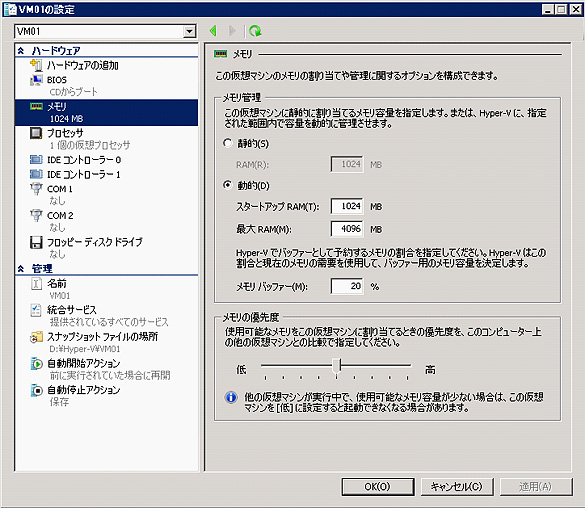
プロセッサーの設定
次に、プロセッサーの設定を行なってみましょう。(参照:コード03)
コード3
1: FunctionSetProcessor(ByValobjManagementScope AsManagementScope,
ByValstrVMName AsString, ByValintProcessor AsInteger) AsBoolean
2: DimobjComputerSystem AsManagementObject = Nothing
3: ForEachobjManagementObject AsManagementObject
InNewManagementObjectSearcher(objManagementScope, NewObjectQuery
("SELECT * FROM Msvm_ComputerSystem WHERE ElementName = '"
& strVMName & "'")).Get
4: objComputerSystem = objManagementObject
5: Next
6:
7: DimobjVirtualSystemsettingData AsManagementObject = Nothing
8: ForEachobjManagementObject AsManagementObject
InobjComputerSystem.GetRelated("Msvm_VirtualSystemsettingData")
9: objVirtualSystemsettingData = objManagementObject
10: Next
11:
12: DimobjProcessorSettingData AsManagementObject = Nothing
13: ForEachobjManagementObject AsManagementObject
InobjVirtualSystemsettingData.GetRelated("Msvm_ProcessorSettingData")
14: objProcessorSettingData = objManagementObject
15: objProcessorSettingData("VirtualQuantity") = intProcessor
16: Next
17:
18: ForEachobjVirtualSystemManagementService AsManagementObject
InNewManagementObjectSearcher(objManagementScope, NewObjectQuery
("SELECT * FROM Msvm_VirtualSystemManagementService")).Get
19: DimobjParams AsManagementBaseObject =
objVirtualSystemManagementService.GetMethodParameters
("ModifyVirtualSystemResources")
20: DimstrResourceSettingData AsString() = NewString(0) {}
21: strResourceSettingData(0) = objProcessorSettingData.GetText
(TextFormat.CimDtd20)
22: objParams("ResourceSettingData") = strResourceSettingData
23: objParams("ComputerSystem") = objComputerSystem.Path.Path
24: DimobjManagementBaseObject AsManagementBaseObject =
objVirtualSystemManagementService.InvokeMethod
("ModifyVirtualSystemResources", objParams, Nothing)
25: ReturnJobComplete(objManagementBaseObject, objManagementScope)
26: Next
27: EndFunction1行目:
引数として、ManagementScope オブジェクト、仮想マシン名、CPUの数を渡します。
2~10行目:
ここまではいつもの通り、Msvm_ComputerSystemオブジェクトと、Msvm_VirtualSystemsettingDataオブジェクトを取得しておきます。
13行目:
CPUの設定を行うには、Msvm_ProcessorSettingDataクラスからオブジェクトを取得して行ないます。
15行目:
VirtualQuantityがCPUの数を設定するプロパティーとなります。
今回は2個のCPUを搭載します。
18~26行目:
メモリの設定同様、ModifyVirtualSystemResourcesメソッドを使用して変更し、JobCompleteを使用してメソッドの実行を完了します。CPUが2つ搭載されていれば成功です。
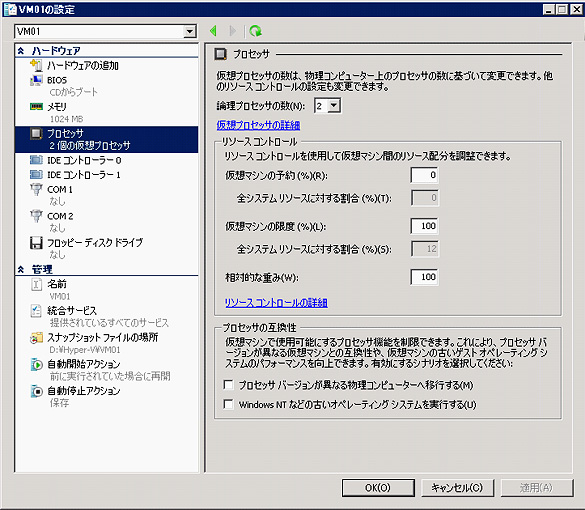
以上、今回はStaticMemory、DynamicMemory、CPUの設定方法についてご紹介しました。
次回も仮想マシンに対しての各パーツの設定方法についてご紹介する予定です。
- サンプルコードをこちらからダウンロードいただけます。 → GMOReport.zip(16KB)
*本文中に記載されている会社名および商品名・サービス名は、各社の商標 または登録商標です。
著書の紹介欄
Hyper-Vで本格的なサーバー仮想環境を構築。仮想環境を設定・操作できる!
できるPRO Windows Server 2016 Hyper-V
◇Hyper-Vのさまざまな機能がわかる ◇インストールからの操作手順を解説 ◇チェックポイントやレプリカも活用できる Windows Server 2016 Hyper-Vは、仮想化ソフトウェア基盤を提供する機能であり、クラウドの実現に不可欠のものです。 本書では、仮想化の基礎知識から、Hyper-Vでの仮想マシンや仮想スイッチの設定・操作、プライベートクラウドの構築、Azureとの連携などを解説します。

初めてのWindows Azure Pack本が発売
Windows Azure Pack プライベートクラウド構築ガイド
本書は、Windows Azure PackとHyper-Vを利用し、企業内IaaS(仮想マシン提供サービス)を構成するための、IT管理者に向けた手引書です。試用したサーバーは、最小限度の物理サーバーと仮想マシンで構成しています。Windows Azure Packに必要なコンポーネントのダウンロード、実際にプライベートクラウド構築する過程を、手順を追って解説しています。これからプライベートクラウドの構築を検討するうえで、作業負担の軽減に役立つ一冊です。

ブログの著者欄
採用情報
関連記事
KEYWORD
CATEGORY
-
技術情報(485)
-
イベント(181)
-
カルチャー(43)
-
デザイン(29)
TAG
- "eVTOL"
- "Japan Drone"
- "ロボティクス"
- "空飛ぶクルマ"
- 5G
- Adam byGMO
- AI
- AWX
- BIT VALLEY
- blockchain
- Canva
- ChatGPT
- ChatGPT Team
- Claude Team
- cloudflare
- cloudnative
- CloudStack
- CM
- CNDO
- CNDT
- CODEGYM Academy
- ConoHa
- ConoHa、Dify
- CS
- CSS
- CTF
- DC
- Designship
- Desiner
- DeveloperExper
- DeveloperExpert
- DevRel
- DevSecOpsThon
- Dify
- DNS
- Docker
- DTF
- Expert
- Felo
- GitLab
- GMO AIR
- GMO Developers Day
- GMO Developers Night
- GMO Developers ブログ
- GMO Flatt Security
- GMO GPUクラウド
- GMO Hacking Night
- GMO kitaQ
- GMO SONIC
- GMOアドパートナーズ
- GMOアドマーケティング
- GMOイエラエ
- GMOクラウド]
- GMOグローバルサイン
- GMOサイバーセキュリティ大会議
- GMOサイバーセキュリティ大会議&表彰式
- GMOソリューションパートナー
- GMOデジキッズ
- GMOブランドセキュリティ
- GMOペイメントゲートウェイ
- GMOペパボ
- GMOリサーチ
- Go
- GTB
- Hardning
- Harvester
- HCI
- iOS
- IoT
- ISUCON
- JapanDrone
- Java
- JJUG
- K8s
- Kaigi on Rails
- Kids VALLEY
- LLM
- MetaMask
- MySQL
- NFT
- NVIDIA
- NW構成図
- NW設定
- OpenStack
- Perl
- perplexity
- PHP
- PHPcon
- PHPerKaigi
- PHPカンファレンス
- QUIC
- Rancher
- RPA
- Ruby
- Selenium
- Slack
- Slack活用
- Spectrum Tokyo Meetup
- splunk
- SRE
- SSL
- Terraform
- TLS
- TypeScript
- UI/UX
- vibe
- VLAN
- VS Code
- アドベントカレンダー
- イベントレポート
- インターンシップ
- オブジェクト指向
- オンボーディング
- お名前.com
- カルチャー
- コンテナ
- サイバーセキュリティ
- スクラム
- スペシャリスト
- セキュリティ
- ソフトウェアテスト
- チームビルディング
- デザイン
- ドローン
- ネットのセキュリティもGMO
- ネットワーク
- ヒューマノイド
- ヒューマノイドロボット
- プログラミング教育
- ブロックチェーン
- マルチプレイ
- ミドルウェア
- モバイル
- ゆめみらいワーク
- リモートワーク
- レンタルサーバー
- 京大ミートアップ
- 人材派遣
- 出展レポート
- 協賛レポート
- 基礎
- 多拠点開発
- 大学授業
- 宮崎オフィス
- 展示会
- 応用
- 技育プロジェクト
- 技術広報
- 新卒
- 暗号
- 業務効率化
- 業務時間削減
- 機械学習
- 決済
- 物理暗号
- 視覚暗号
- 高機能暗号
PICKUP